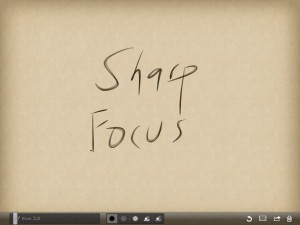What better day to begin the story of Windows 8 than October 26, the “official release.” Freshly equipped with an “almost tablet” – a Sony VAIO Ultrabook T13124 from Staples, we can put Windows 8 to work. Perhaps not just yet to real work, since I am composing this post on my desktop and well-worn Microsoft keyboard.
Note: All puns are intended.
These posts will explore the touching experience of Windows 8, and compare it especially to Apple’s iPad and iOS. I choose not to pursue Windows RT tablets at this point. After well more than a year now of iPad use, my hope for Windows 8 is that it will provide the kind of touch interface that has made consuming content so effective on the iPad, while providing access to full strength writing editing and file management using Windows tools. While the iOS has been exciting for its implementation of touch and the clarity and focus of the software on it, the difficulties with working with the file system, as well as the difficulty retaining full fidelity to documents created and edited in Microsoft office, has inhibited any recommendation to use an iPad as a replacement for a laptop.
Setup; Turning On
A most attractive part of the iPad experience is that it is ready to do something the moment one turns it on. That is true in day-to-day use, and it is most true when one first buys the device. Yes, it was necessary to input the password for our home WIFI network. Apps needed to be purchased, but that could come as needed, and did not delay touching the screen to do something.
The new laptop has been churning away for somewhere around 30 minutes setting itself up, the last 10 minutes devoted to the installation of Office 2010 . We are still in Microsoft country, where a message to reboot to complete setup was hiding behind a dialog indicating that Office 2010 was completing setup. I did want a PC, not an iPad, didn’t I.
In 15 months of use of iPads I have restarted them perhaps 10 times to clear stuck programs. I don’t want to even try to estimate the number of restarts my Windows based PC’s have experienced – though far too many of them resulted from a bad SSD drive on my desktop.
Hidden from sight
If you have been persuaded to connect your new computer and settings through the cloud, your Microsoft Account password stands in the way of starting the computer. I am all for security, and rigorous passwords. The program and app 1Password govern my life on PC, iphone and iPad. Yet the startup screen hides the login, requiring a swipe up before it appears.
The Start menu hides, too. Sorry, I meant the All Apps button, available anywhere, with a swipe up from the bottom. I did not mean to confuse that with the Start Tiles.
Deep in the Design
I feel urgent to learn the rules, understand and absorb the design that drives these two experiences of touching a computer screen.
Each of the software giants has documented and published, not very loudly, their touch interface design principles.
For Apple, look to the iOS Developer library and its Human Interface Principles. http://developer.apple.com/library/ios/#DOCUMENTATION/UserExperience/Conceptual/MobileHIG/Principles/Principles.html#//apple_ref/doc/uid/TP40006556-CH5-SW1
For Microsoft, look at the Windows Dev Center and the Windows User Experience Design Principles. http://msdn.microsoft.com/en-us/library/windows/desktop/dd834141.aspx
These deserve very careful study, since they expose very significant differences in the principles guiding iOS and Windows. To compete with 100 million iPads, Windows needs to be at least very good, if not superlative, in user experience. Next time, we will dig in.
Before